
Smaart 7: Using Multiple Mics
Version 7 of Rational Acoustics Smaart recognises the trend towards using multi-input measurement rigs. We talk you through the process.
21 June 2012
Smaart’s all grown up, and now, with version 7, it’s taking full advantage of the plentiful native processing afforded by your average laptop. In other words, Smaart’s processing is now only limited by the available hardware. If you have 64 channels of I/O coming into your Smaart rig, you now have full access to each of those channels in the software. You can set up measurement groups, just like you might set up groups in a digital patchbay on a console or in ProTools.
So, for example, you might have four or five measurement microphones dotted about within a space, along with the direct output of our console and perhaps a post-EQ output from your console. Smaart can now accept signal from all these mic and line level signals connected to your measurement rig at once.
The ability to perform simultaneous measurements might be the biggest drawcard of Smaart 7 but it’s also the best way to get into trouble. So this issue we’re going to walk through the steps to set up a multi-input, multi-microphone measurement rig.
DEVICE OPTIONS
In this screen we see all audio devices that have been installed on your PC/Mac, and whether they are connected (Status). You might have an eight-channel audio interface for bigger multi-mic jobs, a more portable go-anywhere setup, and additional devices you call upon at different times. In this window we can ‘Ignore’ devices we don’t need or want to use for a particular session — saves Smaart spending time looking for that interface you’ve not connected and coming up with Error alerts. For each device we can assign specific functions, using the ‘Settings’ tab. It’s a good place to personalise your setup, renaming your hardware to suit your workflow. In a one-mic/one device setup you normally wouldn’t concern yourself with this window, but for our purposes it’s worth the effort to configure.


DEVICE SETTINGS
If you hit the Settings tab on the previous window you’ll come through to the Audio Device Settings screen, where we now see the channels as presented by the device driver into the OS registry. Here we can re-label the channels with a friendly handle, perform a calibration if required, or load a pre-configured microphone file or microphone correction curve (as in the case of the TM1-Plus). Again most users never need or use this screen but its where you can personalise the audio device setup.
MEASUREMENT CONFIG
This is the screen all new users of Smaart need to be comfortable with. Just like a digital patchbay, it’s here where we create measurement types. Either Spectrum (RTA, Spectrograph, etc) or Transfer Function (System Response, Impulse Response, etc) measurements are created in a group format.
First, either use the Default Group folder, or create your own (for example, Stadium Project, as shown). There can be as many groups as you like. Once you’ve created your group then you need to build a measurement (or many measurements) for it. This is a simple process of selecting New Measurement (either Spectrum or Transfer Function depending on the group) and it then takes you through the audio device list/channels available (Roland Octa-Capture shown). Live average measurements can also be created here where you can choose any number of logical measurements to be shown as an average response on screen.


ACTION STATIONS
Here is where the action is, in this case a Transfer Function measurement.
The left side of the screen allows a full logical data handling window, for storing, recalling and managing captured measurement data from either current or past projects.
The right side of the screen is the control window of the measurement functions, where we choose and see the group of measurements we created in the Measurement Config screen. There is also the control of the internal signal generator and a dB readout in various forms of display (dBFS, dBSPL etc…)
The Central section of the screen is our measurements data display, of as many live or captured measurements at once as we want! It can be used in a single, dual or triple window as shown here, with the the top window showing the Live Impulse Response. The middle and bottom window can show either the Phase Response, Magnitude Response, RTA or Spectrograph of the live or captured measurement. The bright red measurement on the Magnitude screen is our Coherence Trace, our best indicator of correlation (%) between a reference signal and measurement signal. The numerical readout across the top of the screen shows a peak data point and the cursor data point values for Frequency (with distance relationship), Level, and Phase.
AUDIX TM1-PLUS: MULTI-MIC SPECIALIST
Audix TM1 Plus is a combination kit which includes the TM1 measurement microphone, threaded acoustic windscreen, shockmount clip, ½-inch calibrator adaptor and microphone calibration data on CD. The TM1 is a 6mm pre-polarised condenser microphone that is designed, assembled and tested by Audix at its HQ in Oregon. The microphone features a brass body and capsule housing, low-noise SMT circuit, nickel plate finish, field replaceable parts, Switchcraft XLR and shock absorbent O-rings.
The data files are a numeric representation of the TM1 frequency response. These, together with the provided sensitivity of the microphone, can be used with Smaart (or other systems) to correct the response curve of the microphone. Each TM1-Plus microphone ships with its own individual correction curve. This isn’t to say that the TM1 doesn’t offer an essentially flat response curve but it recognises that in an eight-microphone setup (for example) one or two dB here or there all adds up to throw out the accuracy of your measurements. So the correction curve brings all the mics back to the same baseline — providing a standardised approach.
AudioTechnology packed a TM1 Plus package off to Glenn Leembruggen, principal of Acoustic Directions. Glenn is one of the world’s leading experts in the acoustic design of sound systems — everything from commissioning the Marquee nightclub rig in Sydney to fixing PA announcements at Central Station.
“It’s a professional looking package. A big plus is its ability to fit to a standard 12.5mm calibrator, which is cleverly achieved using an adapter and O Rings. It’s something you don’t usually get with mics in this section of the market. the frequency response of the mic measures well and its 1kHz calibration is relatively accurate.
“I think the price is about right. Acoustic Directions uses an ACO Pacific 7012 as our main measurement microphone, which retails for well over three the price of the TM1-Plus. I’d happily consider the Audix if and when we decide to invest in more microphones for a multi-input testing rig.”
Price: $551 or $405 for just the TM1.
Production Audio Services: (03) 9264 8000 or [email protected]





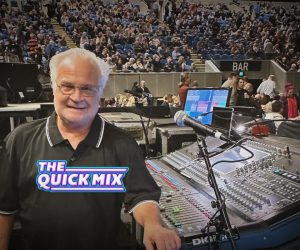







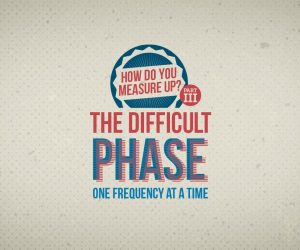



RESPONSES