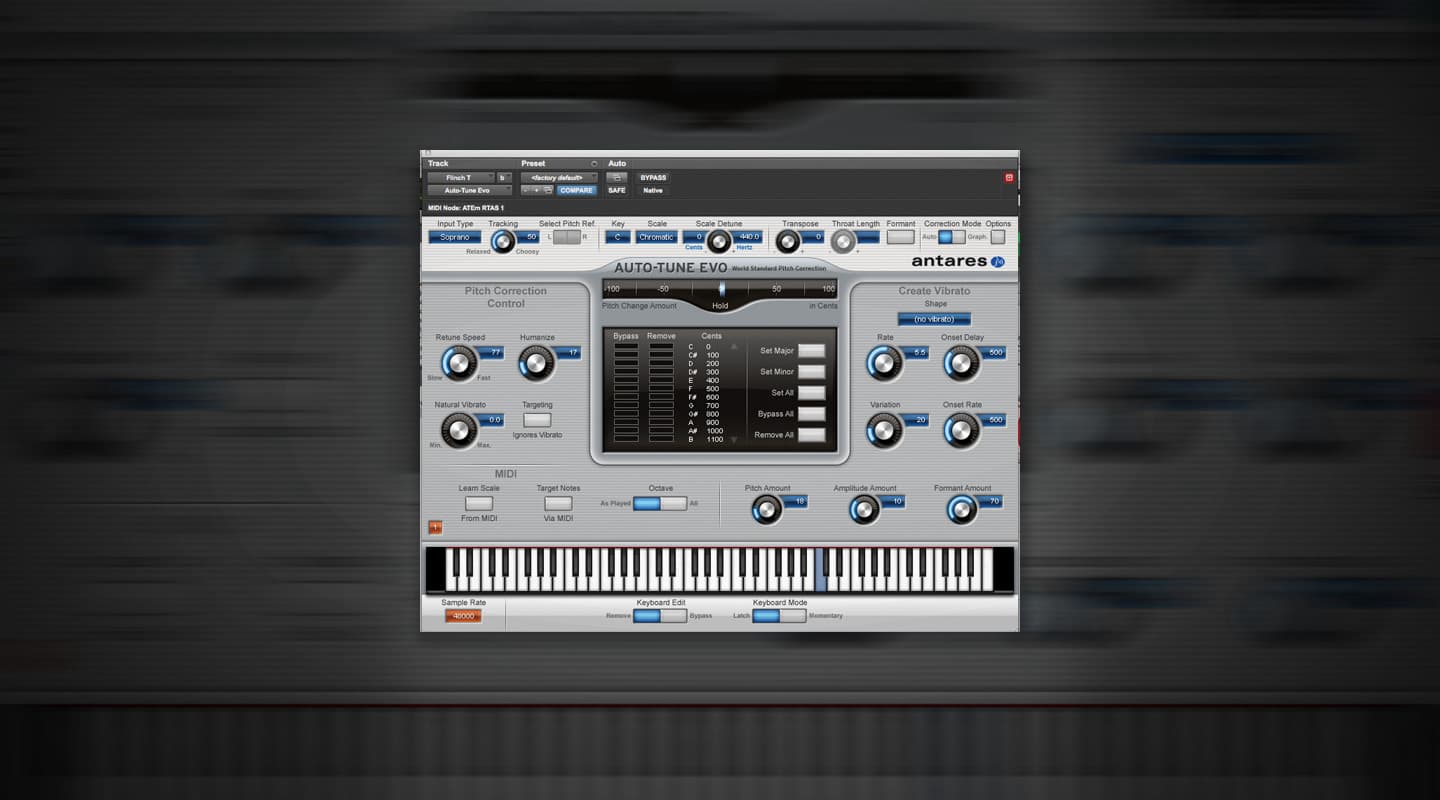
How To: Tune Vocals Like a Pro
Before Mitch Kenny was getting ARIA nominations for mixing Hermitude, he engineered records for superstars like Beyonce in LA and tuned some megastar vocals. AT pitched the latest copy of Melodyne at him to get some pro tuning tips.
Tutorial: Mitch Kenny
Tuning vocals can be one of the most tedious parts of the record-making process but it can also be one of the most rewarding. Engineer’s have enormously powerful tools at their disposal that can make an incredible difference between how a vocal performance sounds when it was recorded to how it sounds on a release. However, like all processes involved in improving the sound of a record, the devil is in the detail.
RIGHT TOOL FOR THE RIGHT JOB
The three different plug-ins I use when tuning vocals are Antares Autotune 5, Autotune Evo and Celemony Melodyne. Each of them are used to achieve a specific result and each of them do something better than the other. Auto-Tune 5 is my weapon of choice when going for obviously tuned vocals like T-Pain. Ironically, T-Pain has an amazing singing voice and intonation and needs very little help to sing in tune, but I digress. Autotune 5 reacts quicker than Autotune Evo which makes the overtly tuned sound easier to achieve. Autotune Evo is a little more transparent than Autotune 5 so it gets used when I need light overall tuning on tracks. Its tracking control is also on the main page of the plug-in, not hidden in a menu like in Autotune 5, so it’s possible to make and hear changes while the track is running. Where Melodyne comes into its own when you either need to transparently tune a performance which requires wholesale vocal reconstructive surgery, or to very subtly tune good performances to make them exceptional.
YOU CAN’T TUNE EMOTION
When using Melodyne, there is essentially nothing pitch or timing-wise that’s unfixable. Only the emotion of a performance is out of reach. Ideally a choice shouldn’t have to be made between a performance that contains emotion and one that is in tune. Most recording artists can deliver a flawless performance given enough time but that’s not the reality of the record making business at the moment. The very best singers in the game can sound even better by minutely adjusting not only pitch and timing but other note-specific characteristics of the performance, such as when the vibrato starts or when a slide between two notes occurs. This is the paradox of Melodyne. By altering multiple parts of a note in a complex, yet subtle, way you can make a performance sound more natural — as long as you listen, listen, listen! If ever there was a time to remember that you are an ear not an eye, it’s while performing micro changes within individual notes of a vocal performance.
Here’s my bog-standard Auto-tune Evo setting when I need some light overall tuning. The Tracking control at the top of the window is particularly handy for real-time adjustment.
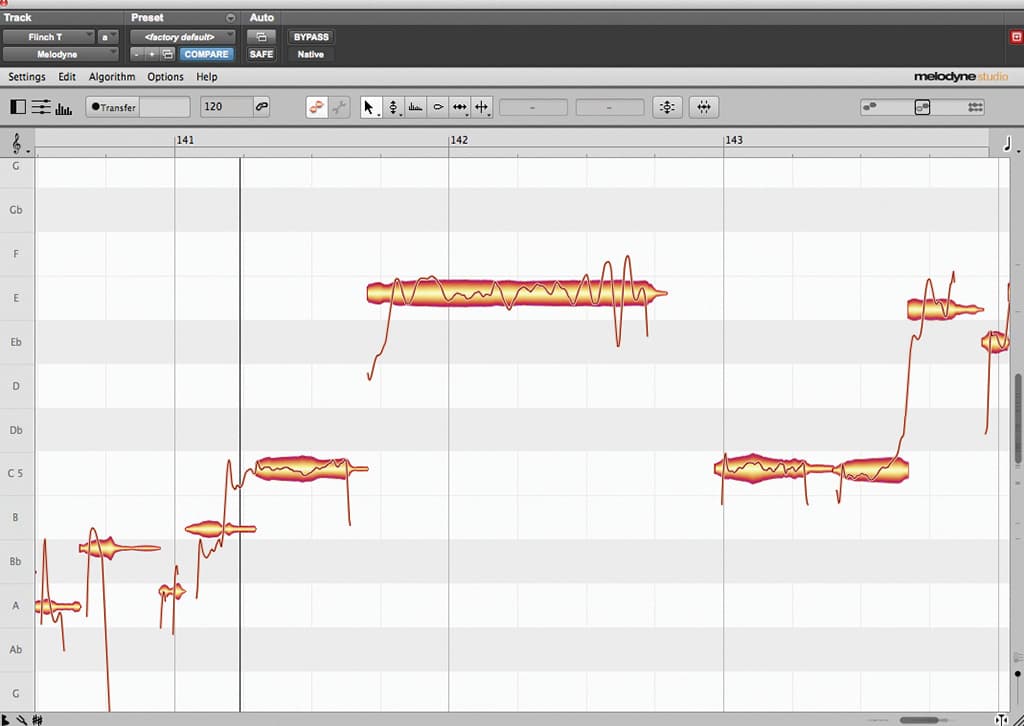
This is an example of a note which has both an out of tune slide and a wobble in the middle.
Step 1: Select the Pitch tool.
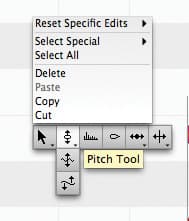
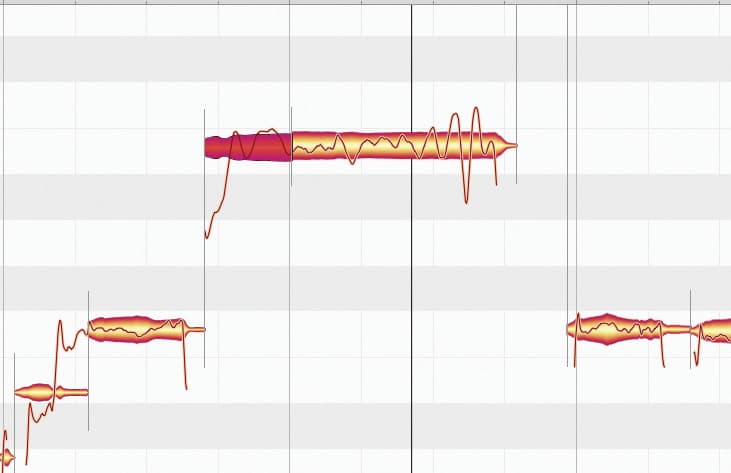
Step 2: Separate the blob in two at the point before the note became in tune.
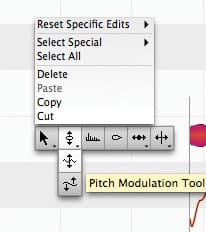
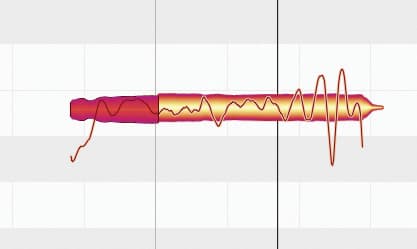
Step 3: Select the Pitch Modulation tool and smooth out the modulation.
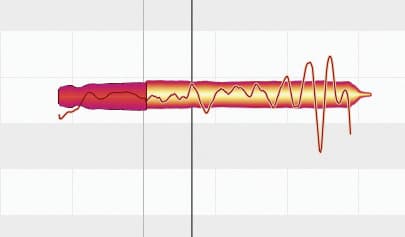
Step 4: Separate the blob again to catch the start of the bend and place the note’s beginning in tune.
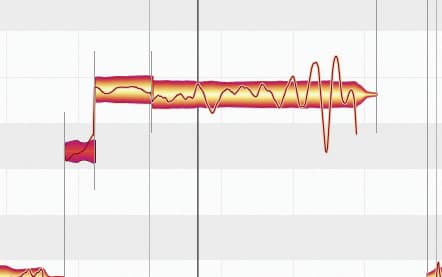
Step 5: Select the Main tool and move the blob to get the end of the slide in tune.
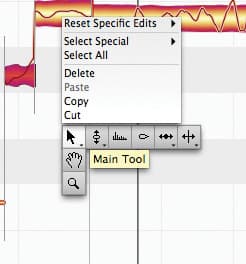
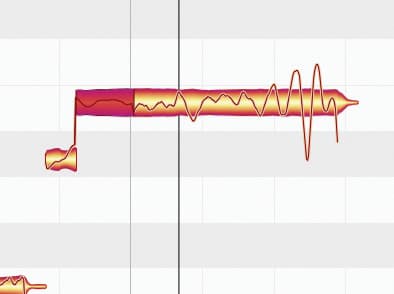
Step 6: Select the Pitch Tool again to see the pitch contour. Click on the pitch countour line and smooth the transition between the start and the end of the slide. Congrats, your slide is now tuned.
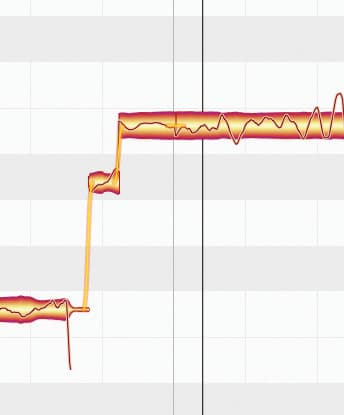
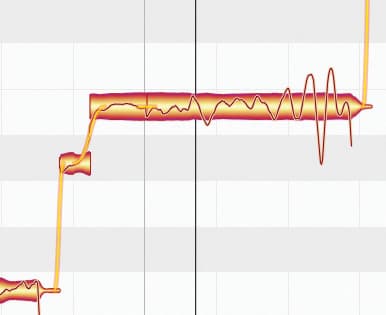
Step 7: Now to fix that wobble. Firstly, select the Main tool and break the blob up where you hear the diversion.
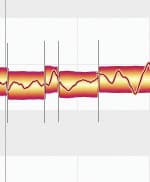
Step 8: Select the Main tool again and move the broken blob down in to tune. Then select the Pitch Modulation tool and smooth out the wobble.
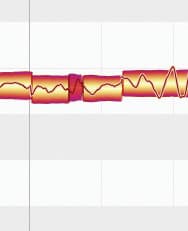
You can use the same sequence to control vibrato: Break up the blob, pull parts in to tune and use the Pitch Modulation Tool to smooth it out. It’s all about making multiple subtle changes to ensure the tuning is transparent and realistic.
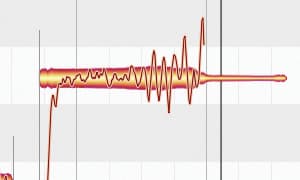
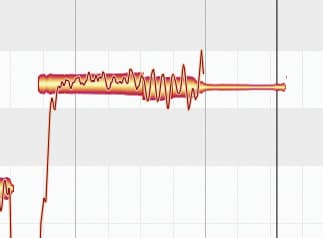
MY APPROACH TO MELODYNE
My main aim when using Melodyne is to deliver a tuned vocal which sounds like it hasn’t been tuned — ie. sounds as natural as possible. I haven’t found one single technique which can achieve this alone, but it is possible by using a number of the tools. My starting point is to turn both the pitch and timing grids off then tune the vocals with the track soloed. This means the vocal is tuned to my interpretation of the intonation as opposed to a rigid computer-based interpretation of the pitch. The next step is to move the blobs that need tuning as a whole while keeping any ‘imperfections’ within the notes. The idea is to place the blob where its average is in tune.
To make a performance sound more in tune, there are two specific things that can be changed: fixing slides between notes and controlling vibrato.
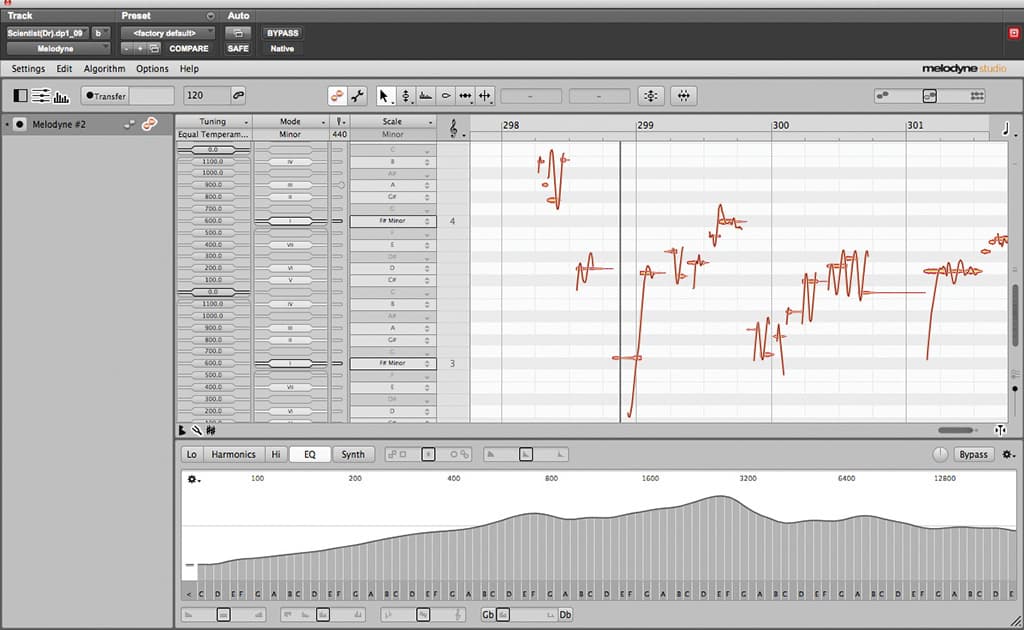
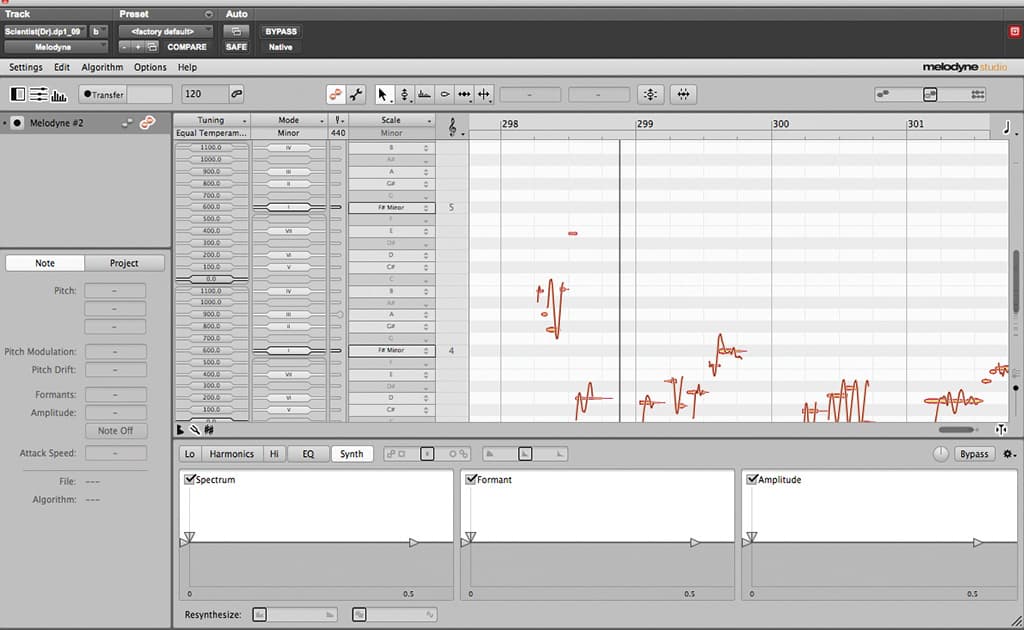
MELODYNE 3 TO 4
Having used the previous versions of Melodyne for years, it took a little time to find my feet in Melodyne 4. It was mainly due to several new features which are accessible from the main edit window including tuning, mode and scale indicators, toggle switches for pitch and timing grids as well as toggle switches for the info pane, track header and the sound editor. Melodyne has been spruiked as more than just a pitch correction tool for a while now, but pitch correction is still what it’s best known for. Even as a committed user I have very rarely used any of its other functions, like using it as a polyphonic editor or to create harmonies artificially. The new functions in the sound editor — including a harmonics editor, equaliser and synthesiser — will change this. The harmonics editor and the synthesiser function in particular look like they will perform a function not found in any other plug-in.
For those only interested in using Melodyne for pitch correction, the new multi-track edit functionality is a huge improvement and will come in handy when making multiple vocal parts work together. There is something really cool about being able to hear in real-time how one vocal is affecting another and being able to react accordingly.
















RESPONSES