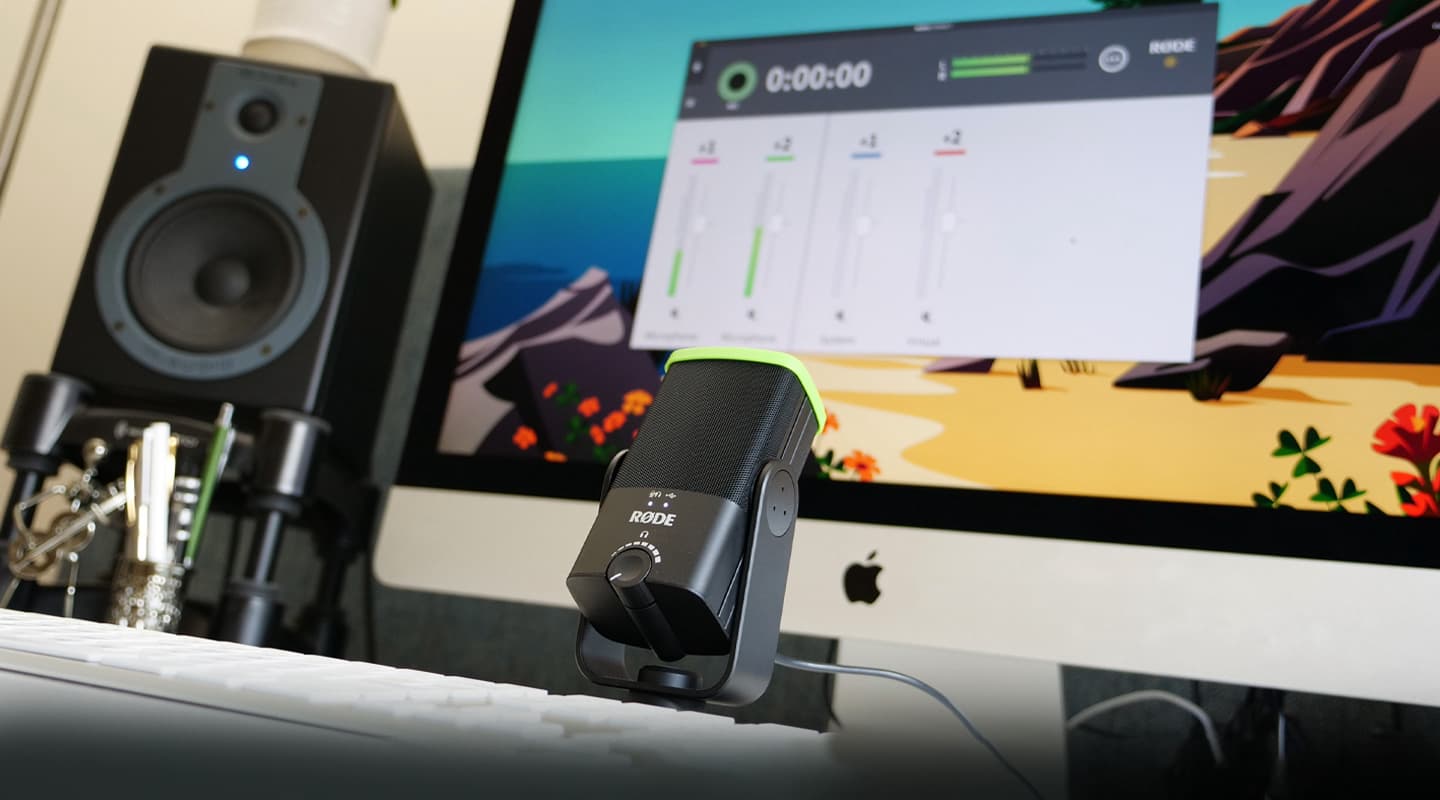
Review: RØDE Connect
If hardware podcasting machines aren’t your jam, Røde now offers the perfect software alternative.
As if its podcast product portfolio wasn’t enough already, Røde’s latest release widens its reach even further within the narrow podcasting market. How? Well, if Rødecaster Pro was the perfect out-of-the-box, computer-less podcasting solution, the company has now created a purely in-the-box podcasting solution with Røde Connect.
Røde Connect is a piece of recording freeware designed to work specifically with Røde NT-USB Mini microphones (so let me state upfront: you need to own at least one NT-USB Mini for the software to be worth anything to you).
The application lets you record up to four NT-USB Minis connected via USB to independent channels with basic processing available on each. Recorded files appear in the library where you can export it ready for your podcasting platform.
EASY CONFIGURATION
I know what you’re thinking – not many computers these days have four USB ports on them to begin with. That’s why a powered USB hub is the way to go when you hook up those NT-USB Minis. As for why Røde chose the NT-USB Mini as Connect’s primary companion, the audio processing available in the software is actually powered by the NT USB Mini’s own DSP. It’s also Røde’s cheapest USB mic (under $140 apiece) which maximises the accessibility of the duo as a podcasting solution.
Setting up four visually identical mics is a recipe for confusion so Røde has provided a few aids to minimise configuration hurdles. Each connected NT-USB Mini appears in the Setup Assistant window where you can drag and drop them into any of the four colour-coded input channels. You can also buy a set of four corresponding coloured rubber identification tags to affix to the top of a NT-USB Mini and to its cable ends (the tags are called RØDE Colors) to make the connection between physical mic and software channel clearer.
The tight integration between Røde Connect and the NT-USB Mini mics manifests in handy workflow aids. One example is in the Setup Assistant page where the four mics can be identified by clicking on a mic channel which then prompts the LEDs on the corresponding NT-USB Mini to flash.
The fifth ‘System’ channel captures playback from your computer’s audio-emitting applications such as iTunes, Spotify, and browsers. Integrating openers/closers, effects, and background music is nice and simple with this channel, and, of course, you have dedicated control over its level with the fader.
The Preferences window contains a few important settings. You can choose a destination for Connect’s monitoring output and select whether you want microphones included or excluded from that feed. Podcasts can be recorded in stereo or multi-tracked. Visually you can choose a Light or Dark GUI, and double the size of the main window if you choose.
NEED TO KNOW
Røde Connect
Podcast Recording Software

VOICE TOOLS
Røde Connect offers a handful of audio processing options suitably tailored to enhance spoken word. Click on the Mic icon above a fader to reveal the tools which, apart from a gain level setting, include a noise gate, compressor, and Aphex’s Exciter and Big Bottom.
The noise gate is a necessity in my opinion. The NT-USB Mini’s condenser capsule and relatively wide cardioid pickup pattern make it prone to picking up unwanted sounds in a podcasting context. Leaving the NT-USB Mini on your desk 20-30cm from your mouth will inevitably result in room reflections bleeding into the mic and potentially cheapening your sound. Add in a few extra presenters in the same room and spill becomes a glaring issue. Circumvent this in two ways: one, maximise separation by getting the NT-USB Mini closer to your mouth (the yoke mount has a mic stand thread underneath, perfect for a boom arm); or two, engage the noise gate in Røde Connect to silence all but the voice in front of the mic (this won’t diminish room reflections but will give you a cleaner recorded signal). For best results, do both, and opt to record in a quiet or treated room.
The one-button compressor adds a tasteful punch to a voice while taming peaks although more control in the form of a threshold setting would be nice. I love what the Aphex Exciter and Big Bottom do. The former adds non-harsh ‘air’ to a voice while the latter provides a warm, inviting bulge in the low end which works even better with proximity effect when you’re up against the mic.
VIRTUAL VISITORS
Røde Connect supports video call applications like Skype and Zoom so you can easily integrate remote participants into a podcast. Open the Setup Assistant, click Next, and drag the Virtual channel into the remaining spot on the mixer. To bring audio from a call into this channel, select the ‘Røde Connect Virtual’ input and output on the video call application (note: by default the audio will otherwise appear in the System channel). The caller will automatically receive the full output of the Røde Connect mixer minus their own voice. I tested this out with zero speed bumps, apart from the audio quality occasionally turning sketchy at the other end if I started talking over music – video call lines aren’t designed to carry broadband audio. Having said that, I appreciated how easy the recording was to set up and especially being able to have separate faders for System audio and Virtual audio from a caller.
Another way of using Røde Connect is for live streaming/Twitching. Set the game audio output to System, chat app output to Virtual, and select the Røde Connect Streaming playback engine as the input device in a live streaming application like OBS for a full mix of your audio sources to hit the airwaves.


POST SHOW
All recorded podcasts are saved into a list in the Library. Here, you’re able to colour code individual files, scrub through a podcast, jump to markers inserted while recording, and export the podcast in a file format of your choice (WAV 44.1k/48k, MP3 up to 320kbps). Røde has thrown in a feature that’ll automatically optimise a recording for a particular platform. Multitrack recordings, when exported, will save individual files and a stereo downmix to a destination folder where you then can easily drop them into a DAW for editing. Unfortunately, you can’t edit recorded podcasts within Connect.
Røde released a v1.1 firmware update while writing this review, which introduces sound pads to the software for triggering audio clips mid-show, and solo buttons on all channel strips.
CONNECT 4
Røde has done it again and created yet another product we didn’t know we needed. If you’re wondering how to man a podcast on your computer with minimal fuss, buy a few NT-USB Minis and download Røde Connect. You’ll be pleasantly surprised. It’s clean, elegant, and enormously less complicated than learning or managing a DAW. Targeted features like the Aphex effects, separate System and Virtual inputs, and quick export options offer a streamlined workflow without cutting corners on quality. I can’t think of a simpler way to record a podcast on a budget and a laptop than a few NT-USB Minis and Røde Connect.























RESPONSES