
Pro Tools Cloud Nine or Nein?
Is collaborating in the cloud still a pie-in-the-sky pipe dream or ready for mainstream uptake? We put inter-office relations at risk to find out.
Review: Mark Davie & Preshan John
I have no idea whether this is a good idea or not. Mark here. I’m attempting to write this review in realtime, with all the foibles and miscues reported as they happen. Preshan and I have been talking about doing this review of Pro Tools’ cloud collaboration features for a while now, but while Preshan has been eager to get started… I’ve been stalling. We’re about to get in bed together, creatively, and I’m nervous. Will it work out, will it be a steaming pile. I’m not looking for a long-term commitment at the moment — again, creatively speaking — so what if one of us likes the outcome and it’s unrequited by the other. Inter-office relations have never been at greater risk.
At the moment, all is well. We’ve both sorted out our Pro Tools subscriptions so we can use the same version — he’s on the vanilla Pro Tools, and I’m on HD. The latest version happens to be 12.6, one whole version after the introduction of Cloud Collaboration, so it should be relatively stable by now.
In a way, we’re approaching this review with the wrong intentions. We’re not coming at this to solve a pre-existing problem. We don’t need to collaborate, in the manner a vocalist might need to phone in a performance. Likewise, we don’t need to collaborate on a mix in progress.
That said, we like to think we’re alighting upon this cloud adventure with a utopian outlook. That by both having a dynamic link to each other via Avid’s umbilical cord, it will bring two dissimilar musicians together around a common purpose — one with a reverence for cleanly perfection, the other who revels in the flaws. Enough stalling, let’s get on with it.
START YOUR ENGINES
To start on your first collaboration all you have to do is sign in to your Avid Master Account then create a Project (on the cloud), as opposed to a Session (a normal local version), from the Type drop-down menu. It shows you how many projects you have available, and how much of your storage quota is used up.
So far, 0/3 Projects and 0% of 500MB storage used. Ready and willing.
When you first open the project, Avid’s cloud engine gets busy and automatically begins to upload the project, tempo, and any other bits your collaborator might need.
You’ll see a new Cloud Collab panel next to your Edit Modes from which you can add collaborators and open the chat window. You have to make a fresh chat identity — which is distinct from your Avid Master Account details — and get your collaborators to do the same before your can link them into the Project.
Preshan John: As if embarking on this self-exposing collaborative journey wasn’t perturbing enough, there were a couple of obstacles to hurdle. Once I’d signed up to the Avid Cloud collaboration chat room, Mark was playing a little hard-to-get. We eventually figured out that searching each other out via email addresses was the way to connect on the chat. Perhaps we were too eager to get started, and Avid hadn’t logged our freshly minted chat profiles yet. Anyway, Mark invited me into the Project he’d already started building. It was a fast moving relationship — kinda like, “Hey, I just met you, and this is crazy. But here’s my session. Collaborate, maybe?”
Once our chat line was established and I joined the project, I was watching Mark set it up in real time while on the phone. We’re both on decent NBN connections, so the information only took a little time to squeeze out the pipe at my end. It took a minute for the project to first download. If there’s a bit of track data, the Task Manager will show the download progress.
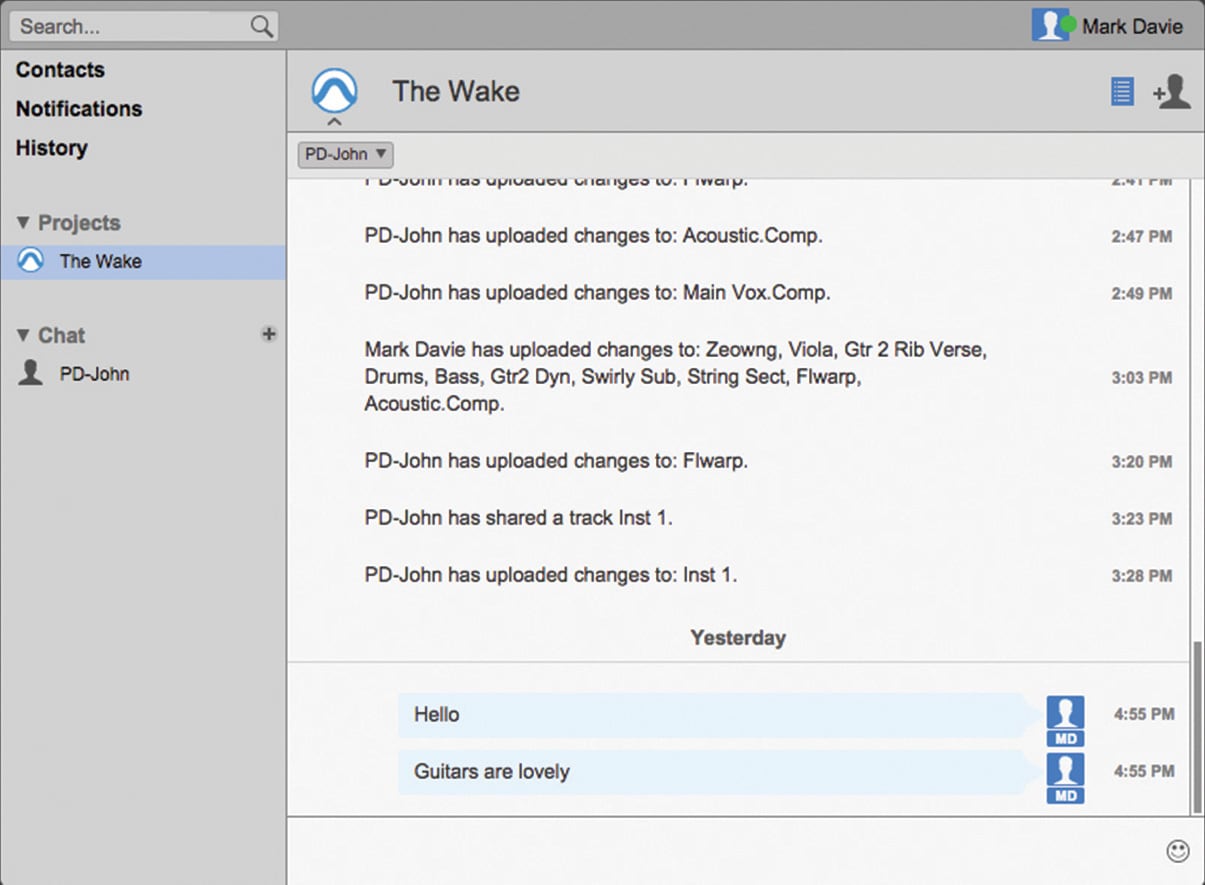
CHECKS & BALANCES
Mark: It must be said, there are a few built-in limitations that make this less of a wholesale sharing of your session, and more selective. For one, tracks populate each collaborator’s session in the order they were downloaded not in the way the original Project was laid out.
Preshan: I noticed this very early on, but it took me a while to realise. I simply thought Mark had a bonkers way of ordering his Project, with vocals at the bottom, Master fader three channels from the top and auxes scattered throughout with seemingly no rhyme or reason. It makes sense though, for collaborators who are only sharing bits of a Project.
Mark: It seems Avid’s logic is that the collaboration features are designed with music creation in mind, not so much post production, because you can’t share Video, nor mix, edit groups or clip groups, or HD-only VCA tracks and HEAT settings. It can be used in that environment, but you’re not going to be winging around entire Projects, just components of them. Similarly, mix engineers will be able to collaborate with recording engineers and producers on a session, but that sort of collaboration will mostly be about updating the mixer with the latest track versions or new inclusions, not sharing the current status of a mix if it has any grouping or VCA data.
The standard collaboration mode is to manually upload and download any changes you’ve made to tracks. You do that by pressing the main up or down arrows in the task bar, or the up or down arrows on each track. Likewise, there’s a button to download All Shared tracks, and a little Share button on each track that looks like the share icon you’ll see on social networks. The selective Sharing system lets you keep trial arrangements close to your chest before uploading a finished part, but you also need to be proactive about sharing tracks if it’s not your default setting to Share All. There were a few times where a track didn’t show up on either one of our sessions because we never originally shared it.
PROJECTED OUTCOMES
Mark: While Preshan already had a few half-finished projects we could have used as a starting point, it seemed like cheating and counter to the enterprising spirit of our pursuit. After a bit of digging, I found a live take of a ballad one of my old bands used to play. The sort of song we ended up cutting from our set because it gave people too much of a chance to ramp up the chit chat.
I called up our singer, Sev, and ran the idea past him. After a few rain checks, we finally figured out a time to start putting the project together. We began by tracking the vocals and main acoustic guitar. I used a Shure SM7 on Sev’s voice, because it helps even out his top end while cutting down spill, and went with a Røde NTR ribbon on the acoustic guitar. I wanted a figure eight pattern to put the vocal in the null, and I’d tried another condenser, but it didn’t suit the mid-heavy guitar. It’s an older Maton dreadnought without much extension at either end. The ribbon helped catch some woody bottom end, leaving us free to dial in some sweeter top end if required.
Sev was a bit rusty, but he did remarkably well, and after talking through the delivery of each take, he nailed it on the ninth. I comped in a couple of phrases from earlier takes, but we were primarily looking to hold the entire thing together with the single pass.
By then we were already at 50% of our total 500MB space and we had only printed two tracks. It wasn’t looking good for the Free plan. After that, we spent the next hour laying down doubles and harmonies as Sev was feeling it, building up the arrangement as we went. The remaining space went well before we were done and I still had the ‘auto-update and download’ buttons selected so the OCD Task Manager was having a conniption because it wasn’t able to complete its task. It crashed at one stage, after I quit the Task Manager.
It was mostly smooth sailing though, and thankfully Avid doesn’t cut you off from working on a project when you have insufficient cloud headroom. I could still work on it locally, then upload the changes once I purchased more space.
When I checked my emails the next morning, Avid had sent me six emails warning me how dangerously close I was to my memory threshold. Annoyingly it had sent me double the number of emails it needed to; two at 50%, two at 75% and two at 90%.
Now well over quota, I went back to check out what was going to set me back to upgrade to the next plan tier, and… hold on a minute. Avid just updated the Free plan to 1GB! Awesome. Onwards and upwards!
The extra space really freed things up. Avid does some work in the background to keep your Cloud usage at a minimum. It uses WavPack lossless compression (data not audio compression) to zip files around, which can reduce file sizes by 70%. While the Project climbed to 500GB with only a few tracks and comps, it was quite light on storage requirements from then on, suggesting there’s a lot of data in the setup of a session. Towards the end, while my Project Cache — where the local versions of your Project are stored — was up to 2.5GB, my actual cloud storage was only 738MB. You can specify where you want your Project Cache to be stored from the Operations tab of Preferences. Kindly, Avid doesn’t count Projects you’ve been invited to towards your own Cloud storage quota.
Preshan: On my side, as the project grew, so did my local cache, but so far my Cloud usage is sitting static at 0%. Annoyingly, I wasn’t given the option to choose a folder before it began its downloads. I figured Pro Tools had to be saving all those files somewhere and I uncovered the destination only by manually searching for it in Finder. But as Mark said, you can set your Project cache location in Preferences.
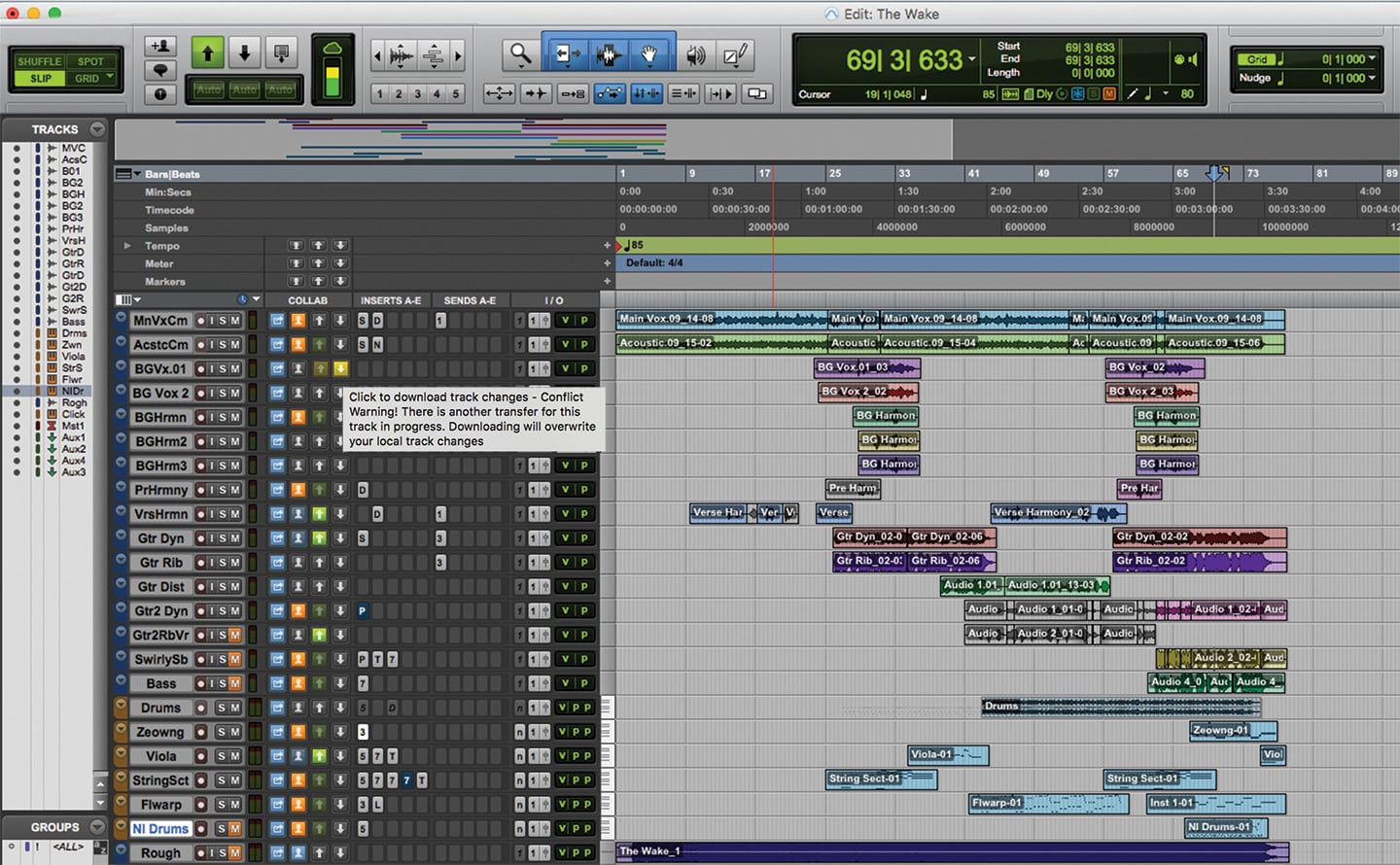
CLOUD DELIVERY
Mark: About a week later I finally got back to the track to record some guitar parts. I had one simple lead line I knew I wanted to play, but decided to try out some other parts in the couple of hours I had spare. In the end, I’d added and subtracted a host of guitar licks, ranging from some bluesy distant riffage to a pitched down tremolo outro part, all still in an embryonic idea stage.
It was getting late and I had to ‘hand over’ the session to Preshan the next day. Deadline anxiety was hitting, but then I realised that I didn’t have to ‘hand over’ anything. The whole idea of collaborating in the cloud was to leave a Project open to iteration. I could keep making changes even if Preshan had the session open. I get that it sounds totally obvious. Of course, I knew it was possible, but actually having that realisation while I was stressing about it was an ‘aha’ moment for me.
The next day I handballed the session to Preshan, and the weirdness began.
I tried not to lay any ground rules. But as soon as I told Preshan to go for it, he said, ‘Great, I’m thinking more guitars and some strings.’ ‘Ummm… sure… you know, it already has three guitars on it.’ Pfft, who ever said handing over creative control was hard?
Preshan: Aware of Mark’s suspicion of my instinctual production decisions, I thought I’d try treating the song like he would. In other words, I’d do precisely the opposite of what feels normal. Besides, this ‘fake it ’til you make it’ approach might expand my musical horizons. That’s the point of collaboration, right?
I got stuck in, mirroring the song’s main guitar hook with a gnarly (and slightly annoying) synth. Mark and I both have Arturia’s V Collection 5 suite of instruments, so I used the Minimoog emulation knowing it’d show up correctly at his end. Next, I decided to replace Mark’s mangled bass sound comprised of a pitched-down guitar and an actual bass mashed together. Finally I added some sweet-sounding strings on the choruses using samples from Kontakt’s Factory Library.
It’s a strange feeling diving into another person’s work. From track colours to bus configuration, Pro Tools sessions are very personal affairs. And it’s hard to shake the feeling you’re trespassing on private property when you jump in and rummage through someone else’s carefully arranged track. Apparently Avid is aware of this and has taken appropriate measures to give control and ownership where it’s due. For example, if I wanted to make changes to Mark’s drum tracks (printed audio from Kontakt’s Abbey Road sample pack), I had to first request ownership of the track. There’s also a ‘Seize’ option, but I couldn’t bring myself to be that rude.
Mark: During the day, I was surreptitiously downloading Preshan’s additions to check in on his progress. Here’s the basic rundown of how Cloud Collaboration works, and the checks and balances the system has in place to hopefully ensure you and your collaborators keep working on the most up-to-date session. Other than the upload and download icons, there’s a track ownership button that displays the name of who has current control of a track, and changes colour to suit. Blue means you’ve got control, orange means someone else has their fingers in the pie. It’s all very polite; you can ‘request’ ownership of a track, in which case a different colour outline will appear around your collaborator’s ownership button. However, if you feel like you’ve been a bit pushy, you can rescind that request. On the flip side, you can ‘reject’ a request for ownership by right clicking. Your collaborator’s colour outline will disappear, other than that, they’ll be none the wiser about your refusal to relinquish control.
The ownership structure is an important one to adhere to when you’re collaborating. It doesn’t stop you working on a track, but the changes made by the collaborator who currently ‘owns’ that track are the changes that will be updated to the Project in the cloud. If you work on a track while someone else has ownership of it, that creates a conflict with the main cloud version, highlighted by yellow upload or download buttons. It doesn’t stop you uploading or downloading the latest changes, just be aware that you may be instantly overriding someone else’s work, or vice versa.
Luckily, there’s also a broad level of undo which will revert a track you’re working on to the last uploaded state. Say you don’t like the progress you’ve made or the change you’ve just downloaded, you can simply right-click on a track’s Upload button and select Abandon Changes to revert back to the previous state.
There’s all kinds of ways you can share or not share tracks, even excluding single tracks from the Upload All Changes command, while still being able to share that particular track’s changes manually. Also, a red arrow means you’re out of space and the changes you were trying to upload never made it.
COLLABORATION BREAKDOWN
Mark: Collaborating requires a bit of knowledge about what plug-ins and virtual instruments your collaborators are running. While Preshan recently got Native Instruments’ Kontakt, he didn’t have the Abbey Road drum pack I’d used to play in a basic drum pattern. Avid has made an option to upload track changes as frozen tracks, which makes it really easy to ensure it plays back correctly. The same obviously goes for plug-ins, though it was easier when we nailed down a standard list to use, or kept it within the Avid family.
The chat works well for communicating while collaborating. It’ pretty well-featured in that you can pin chats related to current Projects to the top of your list, invite new collaborators, change your online/offline status, hide transaction logs so you can just focus on the chat portion, and search by keywords like ‘guitar’ or ‘verse’ to find a thread.
If you’ve already started a local Session and want to collaborate on it, it’s easy convert it into a cloud-based Project, or vice versa if you’re finished with a Project and want to free up space in your cloud account. You can also go ahead and delete your local cache of a particular Project by right-clicking on it on the dashboard. This will free up space on your local hard drive when you aren’t working on that Project. When you want to get back to it, the Project will automatically re-download from the cloud.
At the moment, Avid only allows three collaborators (including the original owner) to be active on a project at any one time. That said, you can have unlimited collaborators join in the fun, as long as no more than three are working on a Project at a time.
Saving and quitting always takes a little time at the end of a session as the latest version of the Project needs to be uploaded to the Cloud. While this can just happen with a single dialogue box in the background, I force quitted out of this process multiple times with no issues when I booted up the Project again.

FINAL THOUGHTS
Mark: On my end, the whole collaborative process was really simple. Although I jumped into it without knowing what all the arrow colours stood for at first, it never actually presented a problem. Though having a better grasp on it definitely smoothed out the process. I’m really much more impressed than I thought I would be. Sometimes new features like this are riddled with gaps and missing features that seem obvious to the average user, but Avid seems to have really nutted this one out. Even from an efficiency standpoint — where Avid is competing with other Silicon Valley tech companies who spend billions of dollars and millions of man hours developing seamless communication — the Pro Tools cloud collaboration process happens relatively quickly. The only slight annoyance was the save and quit taking longer than usual, but again, forcing it to shut down never caused an issue if I was in a real rush. And if you have anything else to shut down on your studio, it’s not going to hold you back.
Cloud collaboration isn’t new, Rocket-Power was around in the late ’90s, and Avid has already tried this with Pro Tools once before. But with track freeze and offline bounce capabilities native in Pro Tools, combined with the speed of communicating over fibre, it’s a much more seamless experience. That’s the ticket really, if realtime collaboration was going to work, it had to operate as close as it could to ‘real time’. The concept definitely feels more ‘of it’s time’.
While this collaboration was a forced one, there are other instances where I can see this being really powerful. I’m currently working on songs with a couple of friends in Ableton Live, partly because it’s a program we all have access to. We get together often to finish off tracks, at which point we’ll be constantly flitting between computers to help lay down or modify a part on each other’s session, or Collect & Save sessions to share with each other. While Link enables us to jam in real-time, it’s still a process to amalgamate the findings. Cloud collaboration in this scenario would be a godsend, even when working in the same room together.
While I don’t think we’ll release this particular Project — I don’t think Preshan and I are a match made in Heaven, he’s far too good for me — it was an eye opener to actually use the tool and see its potential for future collaborations.
Preshan: There were times when I felt like it’d be easier to just Dropbox Pro Tools sessions to each other rather than travail through the collaboration Project. In many respects, this would work out less complicated with the ‘ball is in your court’ method keeping session alterations clean. But what makes the Avid package special is the one thing the DropBox approach can’t give you — real-time collaboration.
Like Mark said, with the kind of internet speeds we’re used to today, there’s no issue running a complex session in real-time over the cloud. I thought this worked particularly well with MIDI/Instrument tracks where each collaborator had the same suite of VIs.
Upping the free storage allowance from 500MB to 1GB proved plenty for us to complete a Project. And because Avid doesn’t impute storage amounts to a Project’s non-owner collaborator, that means I could’ve comfortably shared a second Project with Mark with my free 1GB quota. If you’re really digging it, the upgrade options aren’t pricey when you factor in that it’s not a dumb service — US$9.99/month for 30GB and US$24.99/month for 80GB. I’d expect these figures to grow too, considering Avid has already bumped the quotas.
















RESPONSES